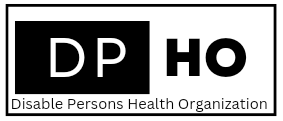Blind computer access/How do the blind use computers?
How do the blind use computers? Let’s face it, the digital world is everywhere. From online shopping to keeping up with friends on social media, navigating the internet has become an essential part of modern life. But what about those who can’t see the screen?
How do the blind use computers? Fear not, fellow bloggerinos! Technology has come a long way in bridging the digital divide for blind and visually impaired users. Today, we’re diving into the fascinating world of assistive technology, the secret weapons that empower blind individuals to conquer the digital landscape.
1. Screen Readers: Your Vocal Tour Guide Through the Web
Imagine a trusty companion who reads everything on your computer screen aloud, from emails to news articles. That’s the magic of screen reader software. These programs transform digital text into high-quality speech, allowing blind users to access information and navigate applications with ease.
2. Braille Displays: Feeling the Web Under Your Fingertips
For those who prefer a tactile experience, braille displays are the ultimate game-changers. These incredible devices translate on-screen text into refreshable braille cells, allowing users to read and interact with digital content using the power of touch.
3. Unveiling the Visual: Alternative Text Descriptions
Ever wondered what happens to those cool images you share on social media for blind users? Screen readers can’t inherently “see” pictures. But fear not, the concept of “alt text” comes to the rescue! Alternative text descriptions provide a written explanation of what an image portrays, ensuring blind users aren’t left out of the loop.
4. Keyboard Shortcuts: The Ninja Way of Navigation
While the mouse reigns supreme for many, blind users often rely on keyboard shortcuts to navigate their computers. These handy key combinations allow for swift and efficient movement through programs and applications, making screen readers and braille displays even more powerful.
5. Magnification Magic: Zooming in on a Brighter Future
For those with some remaining vision, screen magnification software is a godsend. This technology enlarges everything on the screen, making text and images easier to see. It’s like having a built-in zoom lens for your computer world!
Beyond the Tools: A World of Opportunity
Assistive technology is just the tip of the iceberg. With the right support and training, blind and visually impaired individuals can achieve incredible things in the digital realm. From coding and web development to creating online content and social media engagement, the possibilities are truly endless.
Screen reader software for blind
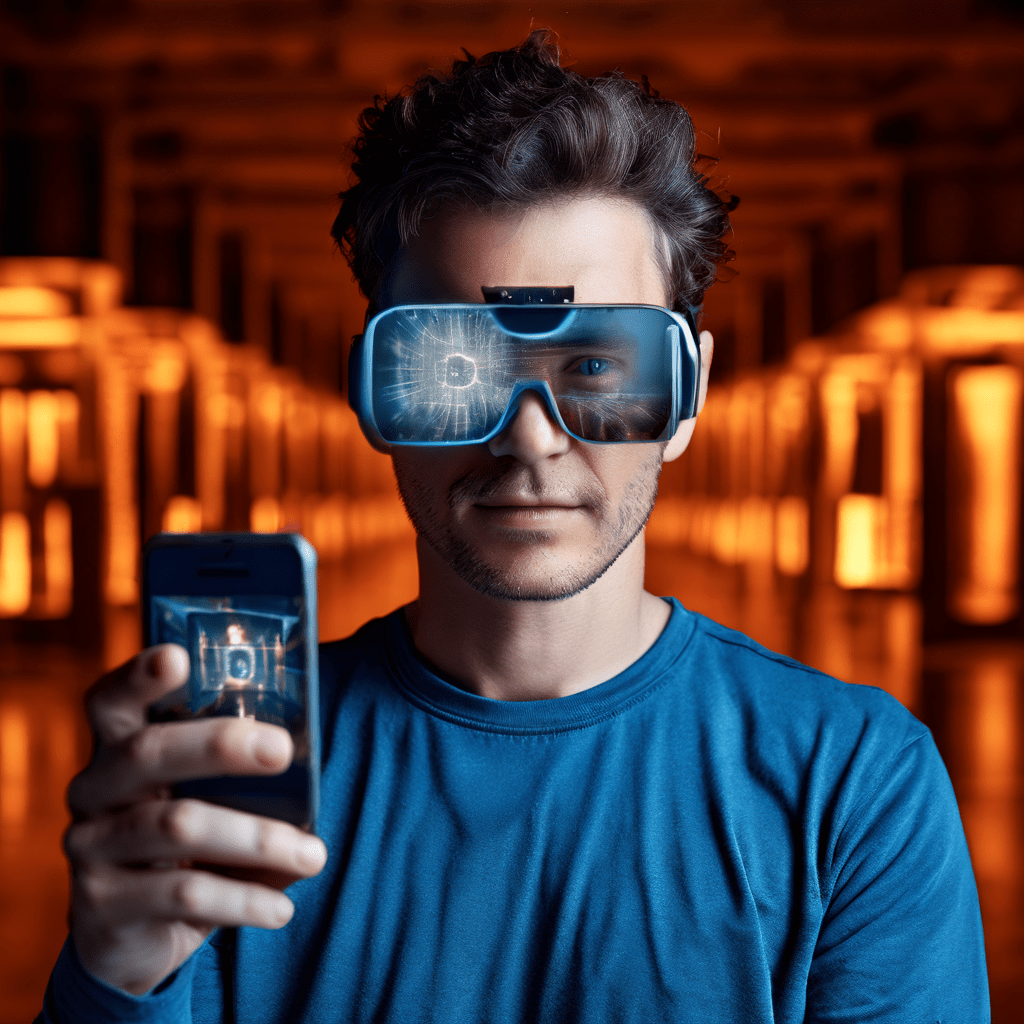
Cracking the Code: How Screen Readers Unlock the Digital World for the Blind
Have you ever wondered how someone who can’t see uses a computer? It might seem like an insurmountable task, but with the help of amazing assistive technology like screen reader software, the blind community is surfing the web, creating documents, and staying connected just like everyone else.
So, how exactly do screen readers work their magic?
Imagine a personal tour guide for your computer screen. That’s essentially what a screen reader is! It transforms the visual world on your monitor into an auditory experience. Here’s a breakdown of the magic behind the curtain:
- The Voice of Information: Screen readers convert everything displayed on your screen – text, menus, buttons, even descriptions of images – into high-quality synthesized speech. This allows users to navigate their computer and access information through listening.
- A Symphony of Keystrokes: While a mouse is the go-to tool for most computer users, blind users rely on keyboard commands to navigate their screen reader. These commands allow them to move through menus, open applications, and interact with different elements on the screen. It’s like playing a keyboard symphony to control your digital world!
- Beyond Text: Unveiling the Visual: While text is king, screen readers can also describe images using alternative text descriptions or even special software that interprets visual content and provides a spoken description.
Benefits Beyond Browsing:
Screen reader software isn’t just about reading emails or browsing the web. It opens a world of possibilities for blind and visually impaired individuals:
- Education Unlocked: Students can access learning materials, textbooks, and online resources, empowering them to pursue their academic goals.
- Empowering Employment: Screen readers allow blind individuals to work in various fields, from data entry and customer service to programming and creative writing.
- Staying Connected: Social media, email, and online communication platforms become accessible, fostering connections and combating isolation.
The Future of Screen Reader Technology:
The future of screen reader technology is bright! Developers are constantly working on advancements like:
- Artificial Intelligence for richer image descriptions
- Voice control for a more intuitive experience
- Integration with new technologies like virtual reality
Screen reader software is a powerful tool that shatters barriers and empowers the blind community to be active participants in the digital age. It’s a testament to human ingenuity and a reminder that the world of technology is truly accessible to everyone.
- Braille display for computer
Cracking the Code: Unveiling the Braille Display for Computer Users
Imagine navigating the vast digital landscape without sight. For many blind and visually impaired individuals, computers are gateways to information, communication, and endless possibilities. But how do they decipher the text and navigate the digital world? Enter the braille display, a revolutionary assistive technology that bridges the gap between the digital and the tactile.
What is a Braille Display?

Think of a braille display as a miniaturized braille machine specifically designed for computers. Instead of physically punching keys to create braille dots, these marvels of technology translate on-screen text into a series of refreshable pins. Each tiny pin can move up and down, forming the familiar braille characters that blind users can read by touch.
How Does it Work?
The braille display connects to your computer via USB or Bluetooth, working seamlessly with screen reader software. As you navigate through a website or document, the screen reader software reads the text aloud while simultaneously translating it into braille on the display. Imagine your fingertips dancing across a constantly changing landscape of raised dots, forming words, sentences, and entire webpages – a symphony of touch and information.
Beyond Text: A Multifaceted Tool
The beauty of braille displays lies in their versatility. They can not only translate text but also represent:
- Graphics and Images: Special software can interpret images and translate them into tactile representations, providing blind users with a basic understanding of the visual content.
- Charts and Graphs: Data visualization takes on a new form with refreshable braille displays. The display can represent the highs and lows of a graph or chart, allowing blind users to grasp the underlying trends.
A World of Benefits for Blind Computer Users
Braille displays offer a multitude of advantages for blind and visually impaired computer users:
- Enhanced Independence: They empower users to navigate the digital world independently, fostering a sense of autonomy and control.
- Improved Efficiency: Reading braille can often be faster than listening to text being read aloud, allowing users to work and navigate information more efficiently.
- Increased Accessibility: Braille displays open doors to a wider range of digital content and applications, promoting greater inclusion in the digital age.
Beyond the Basics: Choosing the Right Display
Braille displays come in a variety of sizes, with different numbers of braille cells (typically 20, 40, or 80 characters). Some models offer additional features like a Perkins-style keyboard for braille input or customizable layouts for different applications. Working with a technology specialist can help you identify the braille display that best suits your specific needs and preferences.
A Glimpse into the Future
The future of braille displays is brimming with potential. Researchers are exploring the development of refreshable braille displays with more dynamic features, like adjustable pin pressure for a more comfortable reading experience, or integration with refreshable tactile graphics for a more comprehensive understanding of visual information.
The braille display stands as a testament to human ingenuity, transforming the digital world into a tactile landscape accessible to blind and visually impaired individuals. It’s a powerful tool that empowers users to actively engage with technology, shattering barriers and opening doors to a world of information and opportunity.
- Visually impaired computer use
How the Visually Impaired Conquer Computers
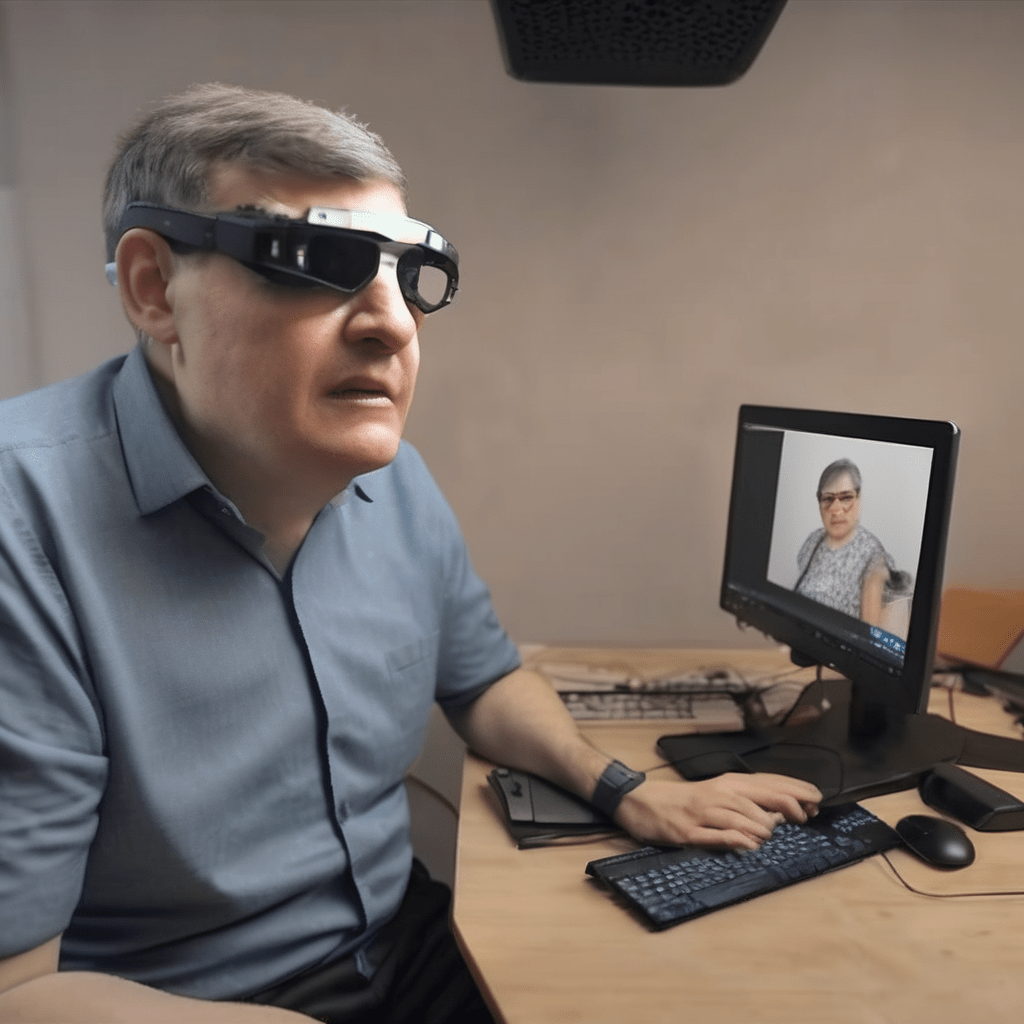
The digital world is no longer just for the sighted. With the help of amazing assistive technologies, people with visual impairments are conquering computers and unlocking a universe of information, communication, and opportunity. Let’s delve into the fascinating tools that bridge the gap and empower visually impaired individuals to become tech-savvy adventurers.
The Guiding Voice: Screen Reader Software
Imagine a friendly voice narrating everything on your computer screen – that’s the magic of screen reader software. These programs are the cornerstone of accessible computing for the blind. They translate on-screen text, menus, and even descriptions of images into clear, synthesized speech. With a few keyboard commands, users can navigate websites, documents, and applications, keeping them informed and in control. Popular choices include JAWS for Windows and VoiceOver for Mac.
Feeling the Words: Braille Displays
For those who prefer the tactile experience of reading, braille displays come into play. These remarkable devices connect to computers and translate digital text into refreshable braille cells. Users can explore documents, emails, and webpages by touch, experiencing the familiar braille format they may already be comfortable with. Combined with screen reader software, braille displays offer a powerful one-two punch for navigating the digital landscape.
Magnifying the World: Screen Magnification Software
For people with some remaining vision, screen magnification software is a game-changer. It acts like a digital zoom lens, enlarging text and images on the screen, making them easier to see and interact with. This allows users to customize the viewing experience to their specific needs, whether they require a slight magnification or a significant zoom to decipher details.
Beyond the Basics: A Universe of Accessibility Features
The world of assistive technology extends far beyond these core tools. Modern operating systems like Windows 10 and macOS come packed with built-in accessibility features. These include options for high contrast themes, keyboard customization, and voice control, all designed to cater to a wide range of visual needs. Additionally, many software programs offer accessibility settings that allow users to adjust font sizes, color schemes, and other visual elements to optimize their experience.
The Power of Knowledge: Resources and Support
Learning to use assistive technology effectively can be a rewarding journey. Numerous organizations offer training programs and support resources to help visually impaired individuals master these tools. From online tutorials to in-person workshops, there’s a wealth of knowledge available to empower everyone to participate in the digital age.
Breaking Barriers, Building Bridges
Assistive technology is more than just software and gadgets; it’s a bridge that connects the visually impaired to the boundless possibilities of the digital world. By leveraging these tools, people with visual impairments can access information, communicate with loved ones, pursue education and careers, and embrace the vast opportunities that technology offers. So next time you navigate the web, remember the incredible advancements that are empowering a whole new generation of tech-savvy individuals to conquer the digital world.
Assistive technology for blind computers

- How Assistive Tech Makes Computers Accessible for the Blind
The digital world is full of information and opportunities, but for those who are blind or visually impaired, navigating a computer screen can feel like trying to read a coded message. Fear not, because the world of assistive technology is here to bridge the gap! Let’s delve into the ingenious tools that empower blind users to unlock the full potential of computers.
The Narrator in Machine:
Imagine a personal narrator for your computer screen. That’s essentially what screen reader software does. This incredible technology transforms on-screen text into high-quality synthesized speech, allowing users to listen to emails, documents, web pages, and even social media posts. But it doesn’t stop there! Screen readers can also navigate menus, identify buttons, and describe images, creating an auditory map of the digital landscape.
Feeling the Words: Braille Displays
For those who prefer a tactile experience, braille displays come into play. These remarkable devices connect to your computer and translate on-screen text into refreshable braille cells. Imagine miniature pins rising and falling to form the letters you can read by touch. Combined with screen reader software, braille displays provide a powerful way for blind users to interact with computers in a familiar and efficient manner.
Zooming in on the Details: Screen Magnification Software
For users with some remaining vision, screen magnification software acts like a digital magnifying glass. It enlarges everything on the screen, from text and icons to images and videos, making it easier to see details and navigate the computer interface. This allows people with low vision to work comfortably and independently on their computers.
Beyond the Basics: A Universe of Accessibility Features
The world of assistive technology extends far beyond these core tools. Operating systems like Windows and macOS come pre-equipped with built-in accessibility features like keyboard shortcuts and text-to-speech options. Additionally, many software programs offer accessibility settings that can be customized to individual needs.
Unlocking the Digital World: The Impact of Assistive Technology
Thanks to these assistive technologies, the blind and visually impaired communities can now actively participate in the digital world. From education and employment to entertainment and social connection, computers have become powerful tools for learning, communication, and self-expression. As technology continues to evolve, we can expect even more innovative and user-friendly assistive tools to emerge, further shattering the barriers to digital inclusion.
This blog post touched on some of the key ways assistive technology empowers blind computer users. Do you have any questions or personal experiences you’d like to share? Let’s keep the conversation going in the comments below!
Computer programs for blind people

Cracking the Code: How Specialized Software Empowers Blind Computer Users
The digital world is a treasure trove of information and connection, but for those who are blind or visually impaired, navigating this landscape can present unique challenges. Thankfully, innovation has produced a range of computer programs that act as digital bridges, empowering blind users to interact with technology in remarkable ways.
The Star of the Show: Screen Readers
Imagine a trusty companion who reads everything on your computer screen aloud, from emails to news articles. That’s the magic of screen reader software. These programs transform visual information into a captivating auditory experience. Popular options like NVDA and JAWS utilize synthetic speech to narrate on-screen text, menus, and even descriptions of images. But screen readers go beyond simple narration. They allow users to navigate using keyboard commands, jump between sections of a document, and even interact with web forms. It’s like having a personal virtual guide through the digital realm.
Beyond Words: The Tactile Magic of Braille Displays
For those who prefer a tactile experience, braille displays offer an alternative gateway to the digital world. These remarkable devices connect to your computer and translate on-screen text into refreshable braille cells. Imagine feeling the raised dots that represent letters and symbols, allowing you to read and interact with digital content using your fingertips. Braille displays often work in conjunction with screen reader software, providing a dual approach to information access.
Magnifying the Digital World: Screen Magnification Software
For people with some remaining vision, screen magnification software acts like a digital magnifying glass. It enlarges everything on the screen, making text, images, and icons easier to see. This software is highly customizable, allowing users to adjust magnification levels and color schemes to create a comfortable and personalized viewing experience.
Beyond the Basics: A Universe of Specialized Programs
The world of computer programs designed for blind users extends far beyond screen readers and magnification tools. Here’s a glimpse into the diverse software options available:
- Web Accessibility Tools: These programs help evaluate the accessibility of websites for blind users, ensuring a smooth and frustration-free browsing experience.
- Productivity Suites: Specially adapted versions of popular productivity suites like Microsoft Office allow blind users to create documents, spreadsheets, and presentations with ease.
- Educational Software: Interactive learning programs designed for blind users cater to various age groups and learning styles, promoting education and skill development.
- Entertainment Software: From audio games to specially designed music software, blind users can explore the world of entertainment through a variety of digital experiences.
Tapping into the Power of Technology: It’s All About Ability
These specialized computer programs are more than just software; they are tools that empower blind and visually impaired individuals to reach their full potential in a digital world. From education and work to entertainment and social connection, these programs break down barriers and open doors to a world of opportunity. As technology continues to evolve, we can expect even more innovative solutions that will further empower blind users to actively participate in our increasingly digital world.
Keyboard shortcuts for blind computer users

Conquering the Keyboard: Essential Shortcuts for Blind Computer Users
The digital world is at your fingertips, even without sight. For blind and visually impaired computer users, mastering keyboard shortcuts unlocks a world of efficiency and independence. These clever combinations of keys transform navigating your computer from a slow click-and-search process into a streamlined, time-saving experience.
Here’s a glimpse into the remarkable world of keyboard shortcuts for blind users, empowering you to take charge of your digital life:
Essential Navigation:
- Tab & Shift+Tab: These trusty keys act as your virtual arrows, letting you move forward or backward through elements on a webpage or program.
- Ctrl+Home & Ctrl+End: Need to jump to the beginning or end of a document in a flash? These shortcuts are your heroes.
- Arrow Keys: While not technically shortcuts, the arrow keys remain essential for navigating within menus, text boxes, and windows.
Mastering Text:
- Ctrl+C & Ctrl+V: The copy and paste functions are your allies for moving text around.
- Ctrl+X: Want to cut a piece of text? Ctrl+X does the trick, removing it from its current location for pasting elsewhere.
- Ctrl+A: Need to select all the text in a document or text box? Ctrl+A swoops in to do the heavy lifting.
Screen Reader Power:
- Windows Key + Enter: This shortcut launches your trusty screen reader, the software that reads everything on your screen aloud.
- Insert+Up/Down Arrow & Insert+Home/End: These gems help you navigate your screen reader’s reading pane, letting you jump to specific sections of text.
- Spacebar: The spacebar acts like your “down arrow” key within the screen reader, speaking the next piece of text.
Bonus Tips:
- Function Keys (F keys): Many programs assign specific functions to F keys. Explore your program’s settings to discover these hidden gems.
- Application Key: This key, often located near the Ctrl key, acts like a menu button, opening the application menu for quick access to program features.
Remember: This is just a taste of the keyboard shortcut smorgasbord available for blind computer users. Each operating system and program might have its own unique set of shortcuts. The key is to explore and customize your experience!
Beyond Shortcuts:
While keyboard shortcuts are powerful, don’t forget about other assistive technologies like:
- Screen Magnification Software: This software enlarges what’s on your screen for users with some remaining vision.
- Braille Displays: These translate on-screen text into a tactile format for users who read Braille.
The Takeaway:
By embracing keyboard shortcuts and exploring assistive technologies, you, the blind computer user, can conquer the digital world with confidence and independence. So, dive in, explore, and unlock the full potential of your computer!
Operating system accessibility features blind

Demystifying the Digital World: How Blind Users Conquer Computers
Gone are the days when computers were solely a visual experience. Today, thanks to incredible advancements in assistive technology, the digital world is bursting open for blind and visually impaired individuals. But how exactly do they navigate this virtual landscape? Enter the magic of operating system accessibility features!
These built-in tools are like digital ramps, seamlessly bridging the gap between a standard computer interface and the needs of blind users. Let’s delve into some of the key features that empower them to take control:
- Screen Reader Software: Imagine a personal narrator for your computer screen! This software transforms on-screen text into high-quality synthesized speech, providing a continuous audio stream of everything displayed. From emails to webpages, users can navigate using keyboard commands or a refreshable braille display – a device that translates text into a tactile format for reading by touch.
- Text-to-speech Customization: Accessibility features often allow fine-tuning the voice narration. Users can adjust the speaking rate, pitch, and even the voice itself, creating a personalized reading experience.
- Braille Support: For those familiar with braille, operating systems can connect seamlessly with refreshable braille displays. These amazing devices have braille cells that dynamically update, providing a physical representation of the on-screen text. This allows users to navigate menus, read documents, and even compose emails using braille.
- Keyboard Shortcuts: Move over mouse! Blind users can become keyboard ninjas with built-in accessibility features. These features allow navigating the entire computer interface using well-defined keyboard shortcuts. From opening programs to selecting text, everything becomes manageable without needing a mouse.
- Screen Magnification: For users with some remaining vision, accessibility features offer a helping hand by magnifying the screen content. This makes text and images appear larger, easing the strain on eyes and allowing for a more comfortable computing experience.
- Customization Options: Accessibility features aren’t a “one size fits all” solution. Operating systems allow users to personalize various settings to accommodate their specific needs. This might include adjusting color contrast, highlighting links, or customizing keyboard shortcuts.
How do blind people navigate websites

Conquering the Digital World: How Blind People Navigate Websites
The internet is a vast digital landscape, overflowing with information and opportunities. But for blind and visually impaired individuals, navigating this terrain can seem like a daunting challenge. Fear not! Thanks to incredible assistive technologies and clever adaptations, websites are becoming increasingly accessible for everyone. So, how exactly do blind people unlock the secrets of the web?
The All-Seeing Voice: Screen Reader Software
Imagine a trusty companion who reads everything on your screen aloud, from news articles to product descriptions. That’s the magic of screen reader software! These programs transform visual information into a captivating auditory experience. They work in tandem with your keyboard, allowing you to jump between headlines, navigate menus, and even fill out forms – all without needing to see the screen. Popular choices include JAWS for Windows and VoiceOver for Mac.
Feeling the Words: Braille Displays
For those who prefer the tactile sensation of reading, braille displays offer an alternative. These devices translate on-screen text into refreshable braille cells, creating a physical representation of the digital world. Imagine tiny bumps and dots rearranging themselves under your fingertips, conveying the magic of written language. Combined with screen reader software, braille displays provide a powerful one-two punch for web exploration.
Zooming in on the Details: Screen Magnification Software
For people with some remaining vision, screen magnification software acts like a digital magnifying glass. It enlarges text and images on the screen, making them easier to see and understand. This can be particularly helpful for those who struggle with small fonts or complex layouts.
Keyboard Shortcuts: The Unsung Heroes
While mice are great, navigating websites with a keyboard offers a world of possibilities for blind users. Many programs and operating systems come pre-loaded with keyboard shortcuts that eliminate the need for a mouse altogether. By mastering these shortcuts, you can zip around web pages and applications with incredible efficiency.
Beyond the Basics: Making Websites Truly Accessible
Website designers play a crucial role in ensuring a smooth browsing experience for everyone. Here are some key features that make websites more accessible for blind users:
- Descriptive Text for Images: Imagine a picture being worth a thousand words, even if you can’t see it. Descriptive text accompanying images allows screen readers to convey the meaning of the image, enriching the overall experience.
- Clear and Logical Structure: A website with a well-organized layout and clear headings is a dream to navigate for everyone, especially those relying on screen readers.
- Keyboard Compatibility: Ensuring all website features can be accessed and interacted with using the keyboard is vital for blind users who don’t rely on a mouse.
A World Wide Web for All

The internet is a treasure trove of information and connection, and with the help of assistive technologies and web accessibility features, blind and visually impaired individuals are unlocking its potential every day. From screen readers and braille displays to keyboard shortcuts and well-designed websites, the digital world is becoming more inclusive and accessible than ever before. So, the next time you browse the web, remember the amazing tools and adaptations that make this virtual journey possible for everyone.
- Screen magnification software for visually impaired
Conquering the Digital World: How Screen Magnification Software Empowers the Visually Impaired
For many individuals with visual impairments, navigating the vast landscape of the digital world can be a daunting task. Text that appears tiny, blurry images, and intricate website layouts can create barriers to information and communication. But fear not, fellow tech enthusiasts, because screen magnification software swoops in like a digital hero, transforming the way visually impaired people interact with computers!
Zooming In on Possibilities
Imagine a world where you can adjust the size of everything on your computer screen with a few clicks or keystrokes. That’s the magic of screen magnification software! This assistive technology acts like a magnifying glass for your digital world, allowing you to enlarge text, menus, and images to a comfortable viewing size.
Beyond Just Bigger Text
While enlarging text is a core function, screen magnification software offers a treasure trove of accessibility features:
- Customization is King: Adjust magnification levels to your specific needs. Want a crystal-clear view of a document? Zoom in! Need an overview of a webpage layout? Zoom out!
- Different Viewing Modes: Choose from full-screen magnification, where the entire screen is enlarged, or a focusing window that magnifies a specific area while keeping the rest of the screen at its original size.
- Color Contrast Magic: Play around with color contrast settings to enhance the visual distinction between text and background, reducing eye strain and improving readability.
- Cursor Tracking on Point: Never lose track of your cursor again! Magnification software ensures the cursor stays visible even when zoomed in on specific areas.
Beyond the Basics: A Suite of Accessibility Tools
Many screen magnification programs come bundled with additional features that make the digital world even more accessible:
- Speech Integration: Want to listen to what’s on your screen instead of reading it? Text-to-speech functionality allows the software to read text aloud, perfect for multitasking or situations where reading from a screen is difficult.
- Braille Compatibility: For users who rely on braille, some software can connect with refreshable braille displays, translating on-screen text into a tactile format.
- Compatibility with Other Assistive Technologies: Screen magnification software often integrates seamlessly with other assistive tools like screen readers, creating a powerful accessibility ecosystem.
Unlocking the Digital World: Benefits Galore
By empowering visually impaired people to access information and navigate computers with greater ease, screen magnification software unlocks a world of possibilities:
- Education Unlocked: Students can access learning materials, participate in online courses, and complete assignments with confidence.
- Employment Opportunities: Professionals can read emails, work on documents, and participate in video conferences, fostering career advancement.
- Independent Living: Individuals can manage online banking, access social media, and stay connected with loved ones, promoting independence and social engagement.
Finding the Perfect Magnifier: It’s All About You!
With a plethora of screen magnification software options available, choosing the right one depends on your individual needs and preferences. Consider factors like:
- Operating System Compatibility: Ensure the software works seamlessly with your computer’s operating system (Windows, Mac, etc.).
- Ease of Use: Look for software with an intuitive interface that’s easy to learn and navigate.
- Feature Set: Identify the functionalities that are most important to you, such as text-to-speech or braille compatibility.
- Free vs. Paid Options: Many free and paid screen magnification software programs exist. Explore what’s available and choose the one that best suits your budget and needs.
Embrace the Digital Future with Confidence

Screen magnification software is a game-changer for visually impaired individuals. By eliminating barriers and promoting accessibility, it empowers users to conquer the digital world with confidence. So, dive in, explore, and discover the vast possibilities that await you in the exciting realm of technology!
References:-
- American Foundation for the Blind. “The Visually Impaired Web User’s Technology.” [American Foundation for the Blind website]. https://www.afb.org/blindness-and-low-vision/using-technology
- Level Access. “Understanding Assistive Technology: How Does a Blind Person use the Internet?” [Level Access website]. https://www.levelaccess.com/
- WebMD. “What To Know About Computers for the Visually Impaired.” [WebMD website]. https://www.webmd.com/eye-health/what-to-know-computers-visually-impaired
FAQs:-
- Can blind people even use computers? Absolutely! With the help of assistive technology, blind and visually impaired individuals can navigate computers effectively.
- What’s the magic tool? Screen readers are the stars of the show. They convert everything on the screen – text, menus, even descriptions of images – into spoken words.
- Is that all? Nope! Braille displays are another option. These refreshable devices translate on-screen text into a tactile format that can be read by touch.
- What if someone has some vision? Screen magnification software swoops in, enlarging text, menus, and images for a clearer view.
- How do they control the computer without a mouse? Keyboard shortcuts are key! Many programs and operating systems can be navigated efficiently using keyboard commands.
- Is there a learning curve? Yes, but there are tons of resources available! Training programs and support services can help blind people master assistive technology.
- Can they access the internet? You bet! Screen readers and other tools work seamlessly with web browsers, allowing blind people to surf the web like anyone else.
- What about social media and email? Social media platforms and email services are accessible with assistive technology, fostering communication and connection.
- Can they play games? Absolutely! There are special audio games designed for blind people, and some standard games can be adapted using screen readers or specialized software.
- Where can I learn more? Organizations like the American Foundation for the Blind offer valuable resources and information on assistive technology for the visually impaired.